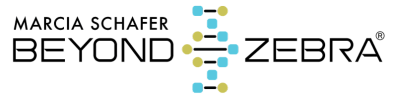Instructions

Here’s what you need to do
for your appointment
How to send your photos in advance, what to do the night before, how to call in & video room info
Follow these simple steps
Send 4-8 photos of yourself to info@beyondzebra.com within three days of booking your appointment. Send them promptly to avoid being rescheduled to a later date.
Photo submission guidelines
- Label the email subject line as “session photos from (your name).”
- Send them as jpg attachments, do not embed images in the body of the email.
- Be sure each image is in focus and your entire face and eyes are clearly visible. No profiles, hats, sunglasses or colored contact lenses. If you wear glasses send a mix, but at least 3 without them.
- Ordinary or serious expressions sprinkled with a smile or two is best, but don’t submit anything goofy. Choose simple candid snapshots. Don’t send posed studio shots, they are often doctored by the photographer. (This is about your soul, not your style.)
- Try not to include other people. If others are in the photo identify them, but the focus will be exclusively on you.
- Pictures should be 300 dpi resolution. Anything smaller, such as images downloaded off the internet, generally blurs when enlarged and can’t be used. A good quality cell phone selfie usually works just fine.
The ancient spiritual handshake
Upon retiring to sleep the night before your appointment, please picture Marcia’s image and request of your higher consciousness that she be allowed to connect with you and see whatever is appropriate to allow her to be of service to you. (Think of this like an ancient spiritual handshake.) If you forget to do this don’t worry, but it can amplify the connection, so please try.
Be sure you call in at the right day and time. Arizona does not participate in daylight saving time, and as a result we flip into different time zones twice a year.
We are on Pacific Time the second Sunday in March until the first Sunday in November, and Mountain Time the remainder of the year.
If you are across the international date line your appointment might fall on different day from us. Our Tuesday can be your Wednesday, and we don’t want you to miss your session! Use an online date and time conversion tool. You’ll find a link to one at the bottom of this page.
Video meetings are hosted by Zoom, a popular app used for online meetings.
How to get into your online room
You’ll receive an email in advance with your specific meeting invitation link and instructions. The link is a one-time connection, a new one is issued for each session. You’ll be asked to enter a password to get in. You’ll find it in the email containing your link.
For Salon Dialogues
Video meetings are hosted by Zoom, a popular app used for online meetings.
Near the day of your dialogue you’ll receive an email with your specific meeting invitation link and instructions. The link is a one-time connection, a new one is issued each time for all dialogues.
ACCESS
Some meetings will require a password to get in, or you’ll have to wait to be granted access inside. Just hang out till this takes place.
WAITING FOR US TO START
At the bottom of the meeting screen you’ll find your screen commands.
Look for a microphone icon on the left. Put it on MUTE. This avoids hearing you while we wait. (Even if you quietly type we can hear it, let alone a conversation.) Keep it muted until you want to say something, activate it when you want to speak by clicking on it.
MESSAGING DURING THE MEETING
Look for the quote icon shaped like a balloon. Click on it to open a side bar. You can type a message to the group during the meeting here for all to see. This is handy to share links and information during the talk.
If you order a private session you’ll receive a complimentary audio recording after we finish. Expect an email from a file delivery service with a link to download the file. If you don’t receive it within one day, send us a message. It’s best to record from your end too, as rare technical glitches can happen and result in no audio content.
IMPORTANT!
Be sure to retrieve your recording right away as they are deleted off the server within a few days and copies aren’t available here.
If you have trouble getting in first recheck the Zoom instructions here. Check your online connectivity to see if its dropped out. Try moving around to a different location for a stronger signal. Can you get in from a different computer or device?
Send an email to info@beyondzebra.com if troubles persist. If you need to call the office, dial (international code 1+) 480-460-7807. That line does NOT take texts.